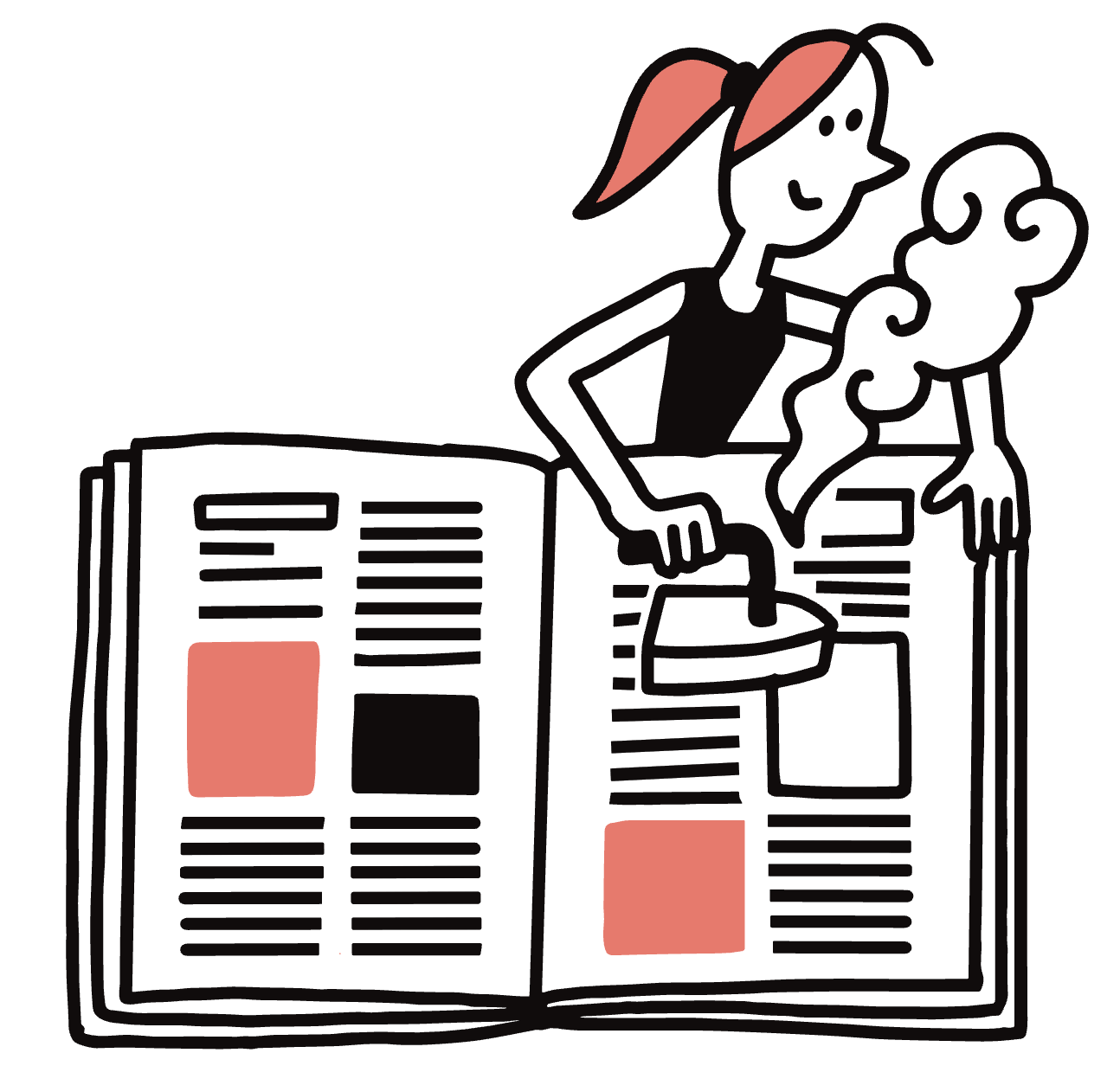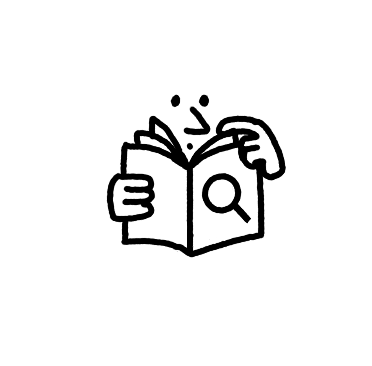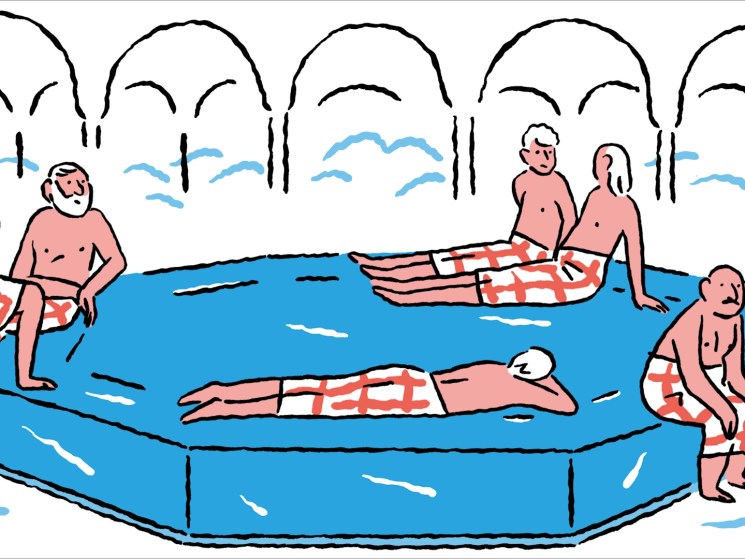Monocle Films
Syria, from the ground up
Just months after the fall of Bashar al-Assad, Syria is rebuilding – both its institutions and its battered cities. For Monocle’s April issue, our Istanbul correspondent Hannah Lucinda Smith joins a flight from Istanbul…

Latest
The secret to putting on perfume
In our ‘Secret to...’ series we look at the best way to wear a fragrance with Frances Shoemack, founder of Abel perfumes.

The Chiefs 2025: Join us
In April, Monocle’s global leadership conference heads to Jakarta. Join Tyler Brûlé, Andrew Tuck and our senior editors for our fourth gathering of global business leaders. From valuable industry forecasts to practical advice on…

Singapore: Adventures in craft
Let us introduce you to ten makers who bring craft to life by developing cultural dialogues and adding new twists to traditional practices. Each of their compelling stories cements Singapore’s position at the centre…

Monocle Tokyo Christmas Market 2024
The Tokyo edition of the Monocle Christmas Market brought seasonal cheer to the charming Tomigaya district by leafy Yoyogi Park. Mulled wine was poured with abandon as visitors perused a fine selection of products…

Monocle London Christmas Market 2024
The London edition of The Monocle Christmas Market is now a fine-tuned machine with Santa, reindeer, bountiful tombola and aSwedish choir all part of the programme. On 14 and 15 December we welcomed readers…

Welcome to the world of Monocle
Want to know what makes us – and our readers – tick? This short film about our publications, broadcasts, events, community and retail ventures will fill you in. Since 2007, Monocle has grown from…

Proteca’s FreeWalker GL suitcase
Proteca’s 50-litre FreeWalker GL is the latest addition to our ever-expanding range of travel products. Made at the Akabira Factory in Hokkaido by Japan’s leading luggage manufacturer Ace – a specialist in suitcase technology…

France: The Monocle Handbook
In Monocle’s latest publication, France: The Monocle Handbook, you’ll discover our most cherished Gallic spots. We tour the country, from Marseille to Montpellier, Biarritz to Brittany, stopping by the best bistros, elegant ateliers and…
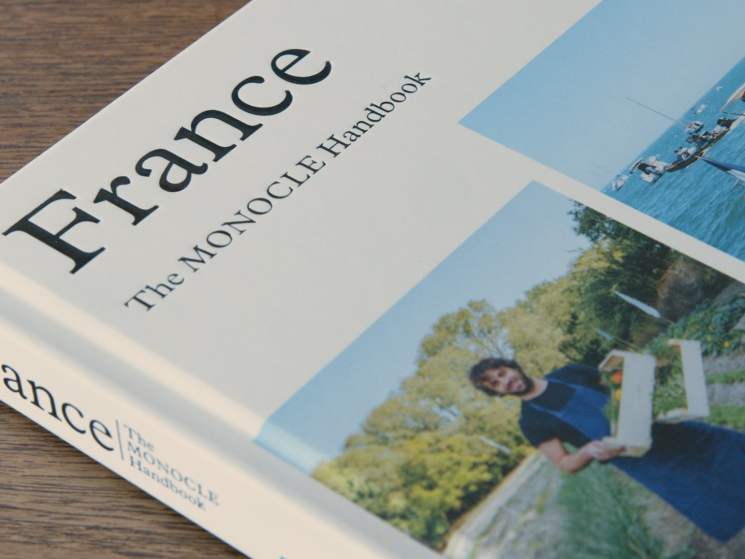
Davos: where are we going?
The World Economic Forum’s Annual Meeting in Davos has brought together political leaders, CEOs and scholars to discuss about how to tackle the world’s most pressing issues and move forward. Monocle Films travels to…

Sharp dressing at The Decorum
The Bangkok-based retailer and fashion label has been recognised as the top emerging fashion outpost in Monocle’s inaugural Retail Awards. We meet co-founder and creative director Sirapol Ridhiprasart to talk about dressing The Decorum…